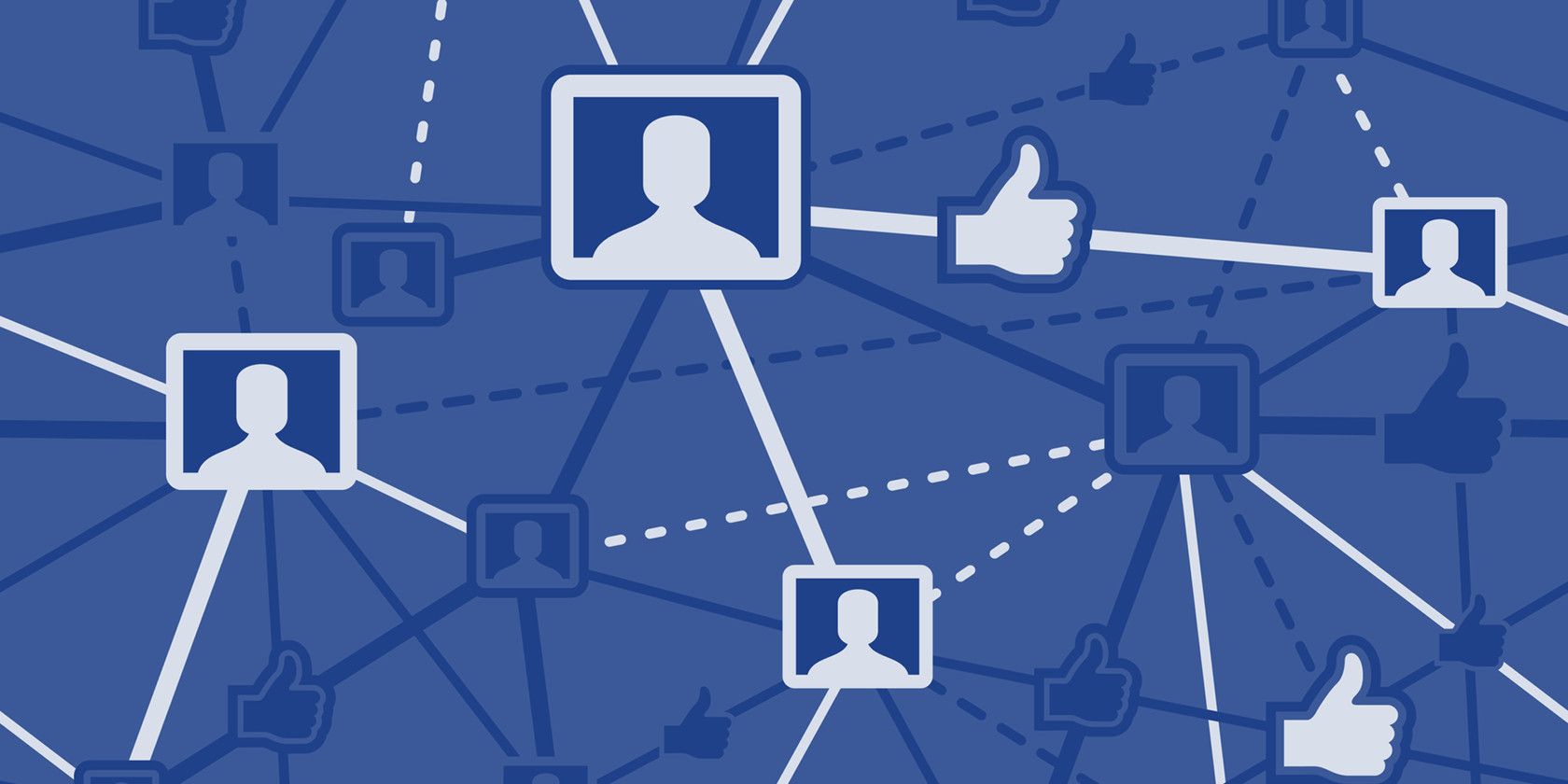
Facebook has become one of the best places to sell your stuff online. Hundreds of millions of people use Facebook Marketplace every month. And there are other ways to sell stuff on Facebook too.
In this article we look at the different ways you can sell your unwanted items on Facebook, as well as share some crucial tips for making a successful sale.
Facebook Marketplace

Facebook Marketplace is definitely the first place you’ll want to try if you’re looking to to make a quick sale.
Since Facebook already knows your location when you’re logged in, it automatically calls up sales from your local area. This means when you click the Sell Something button on the left, Facebook will tailor the listing for buyers near you who are looking for that item.
Selling is also fast. You’ll pick from one of the main categories; Item for Sale, Vehicle for Sale, or Home for Rent.
Depending on which category you choose, you’ll see a simple form to fill out your details.

Filling out this form and adding photos can take as little as one to five minutes, depending how descriptive you get.
In just a few steps you’ll have a live listing, accessible to all the buyers using Facebook Marketplace in your local area.

From this listing page, you’ll manage questions from potential buyers. People can also send private messages, make offers, and arrange a pickup time and place.
Because there are so many people on Facebook Marketplace, you’ll find that in most cases you’ll have far more interested buyers than you’ll know what to do with. Most items can sell in as little as one to four days.
Tips for Selling on Facebook Marketplace
- Make your titles interesting and descriptive.
- Use a brief description that covers what buyers care about, such as quality, history, and why you’re selling.
- Take advantage of the 10 images, and make them all clear and detailed.
- Answer buyer questions quickly, and consider taking lower offers if you want to sell fast.
- Arrange to meet somewhere safe and in public to close the sale.
Buy and Sell Groups on Facebook

While Facebook Marketplace is the most popular way to sell things on Facebook, it isn’t the only way.
There are entire Facebook Groups, many that have thousands or hundreds of thousands of members, dedicated to buying and selling things. In many cases, you can find groups focused on selling specific types of items like antiques, vehicles, real estate, and more.
You can find these groups by clicking on Groups in the left navigation pane, and then searching for “buy and sell groups”.

If you’re having difficulty finding what you’re looking for, read through these useful Facebook search tips.
The main differences between selling on these groups and selling on Facebook Marketplace is that the groups aren’t always localized. You may land a buyer who lives halfway across the country from you. So you’ll need to arrange shipping (and make sure to charge the buyer shipping costs).
With that said, you can sometimes find a local buy and sell group near you as well. Posting your item in a Facebook Group can increase the odds of selling (as well as the final selling price). This is because people in the group are already interested, and they’re usually willing to pay more.
Some of these groups are public (meaning you can join and start posting immediately), but most are private. So once you click Join, you’ll need to wait until the group Admin accepts you into the group.
Tips for Selling on Facebook Groups
- Use good formatting so buyers can easily scan the post for features that are important to them.
- Photos appear larger than in Facebook Marketplace, so take high-detail pictures.
- Include your location in the post along with estimated shipping costs.
Buy and Sell Pages on Facebook

If you’re doing more than just doing a one-time sale, a better option might be creating a buy-and-sell Facebook Page.
If you own your own store and you’re looking to build a community of people interested in the kind of items you sell, a Facebook Page is the perfect way to do it. Once you’ve attracted enough members, you can post daily updates to your page with items from your shop. You can even do this if your entire business is digital.
Beyond selling things, you can also use your own Facebook page to promote special events or promotions.

The one downside of launching your own page is that, unlike Facebook Marketplace, you aren’t starting out with an existing community of buyers.
But on the flip side, once you’ve built a large enough following, you’ll have a devoted group of people who are interested in the stuff that only you are selling. There’s no competing with other sellers on your own Facebook page.
Tips for Selling on a Facebook Page
- Focus your early efforts on promoting your new Facebook page.
- Post items for sale frequently to generate and maintain interest with your followers.
- Promote your Facebook page to your real world customers and everyone you know.
- Include your Facebook page on business cards.
- Offer frequent discounts and special deals to your followers.
Sell on Your Facebook Wall

One of the most common ways people occasionally sell items on Facebook is by posting that item for sale on their own wall.
This is the easiest and fastest solution, because you don’t have to search for a group or fill out a form on Facebook Marketplace. You just take a few photos of the item and write up a status update as you normally would.
If you have even just a few hundred friends, the odds are pretty good that one of your family or friends will want what you’re selling. You can also feel great about giving one of your family or friends a great deal on something they need.
Tips for Selling Through a Facebook Post
- Create the post on a 3rd party site (like eBay or YouTube), and share the post to your Facebook wall.
- Take large, high-quality photos to attract eyes to your post (read through our photography tips for beginners if you need help).
- Make your post public, rather than private.
- Offer to deliver the item (if a local friend or family member buys it).
- List it far enough below its true value to attract interest.
Selling Stuff on Facebook Is Easy
All of the methods listed above to sell things on Facebook are simple and straightforward. It doesn’t take very long, and usually your item will sell much faster than if you posted it elsewhere. Best of all, sales should be hassle-fee.
Usually there’s no packaging or shipping, and often you can meet with the buyer and get rid of the item on the same day.
Selling things is only one way Facebook can be a powerful tool. But like all large communities, it’s important to stay safe. This is especially true when dealing with people you don’t know.
Before you get started selling, make sure to review our Facebook privacy guide and ensure that you’re protecting yourself and your information along the way.
Image Credit: jhansen2/Depositphotos
Read the full article: How to Sell Stuff on Facebook: The Best Tips for Success




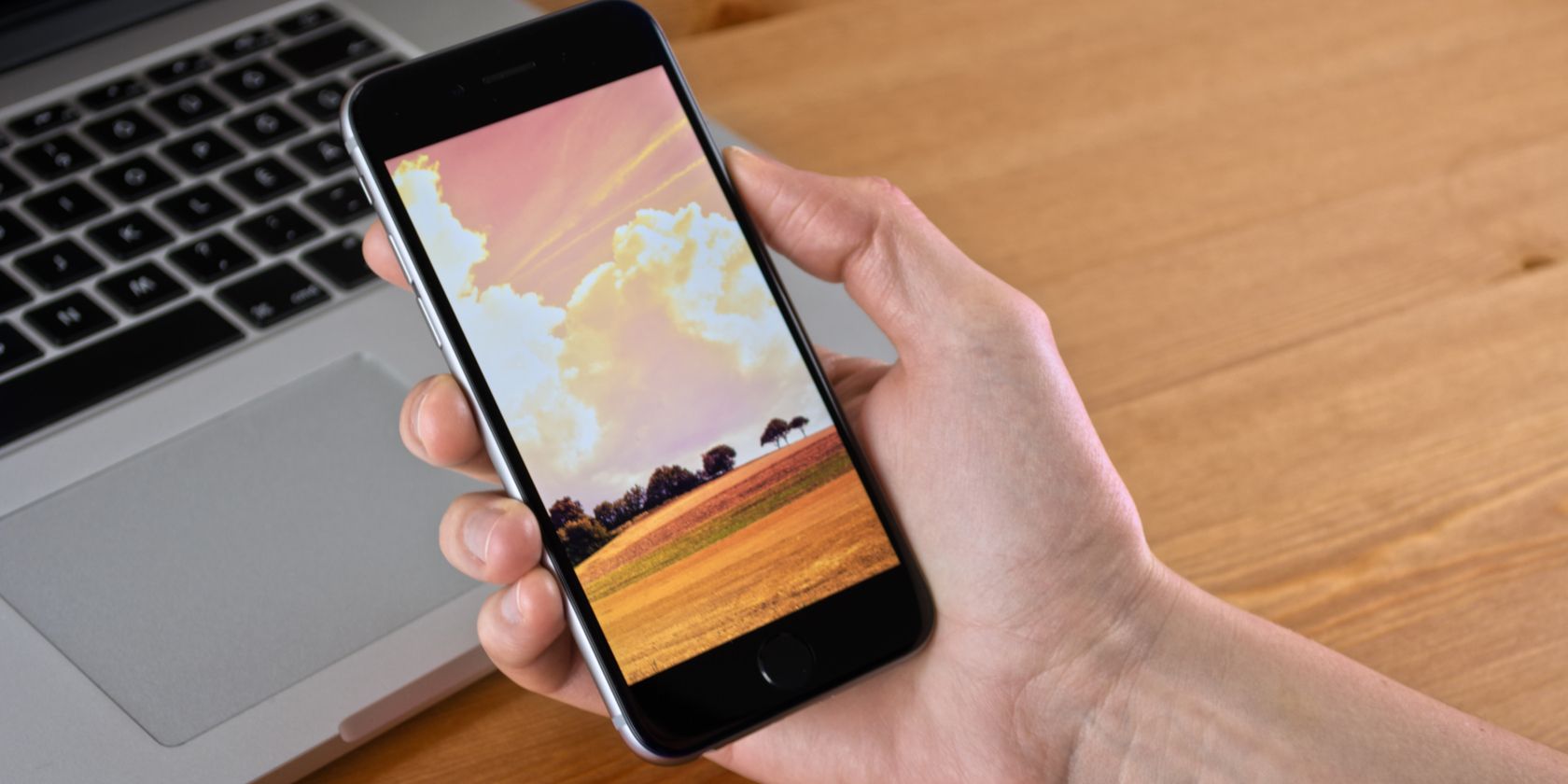



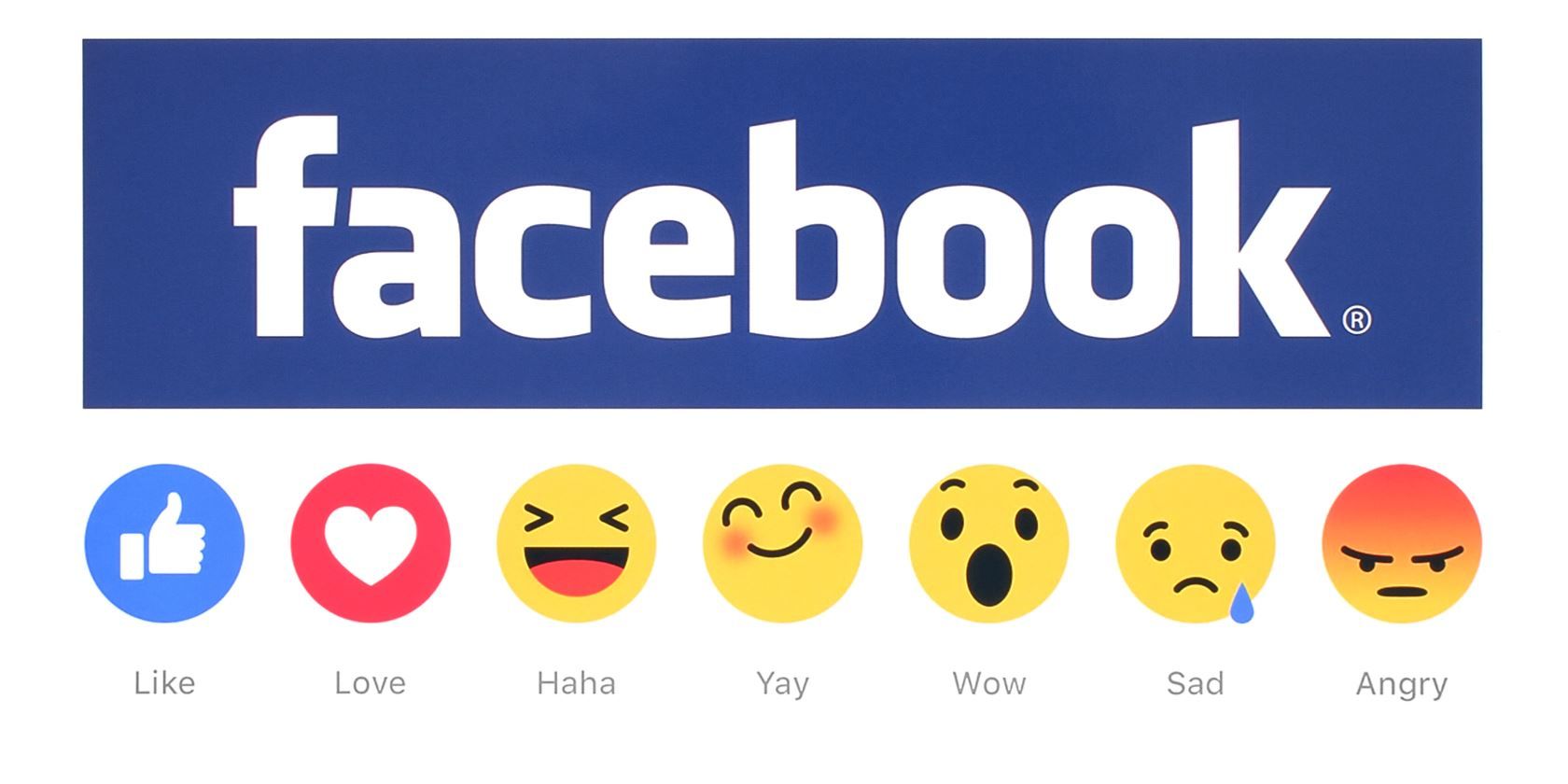
 At the top of your Facebook home page, you’ll notice three dark icons. The image of a bell represents your notification list of the latest updates from your friends, as well as your favorite pages and groups.
At the top of your Facebook home page, you’ll notice three dark icons. The image of a bell represents your notification list of the latest updates from your friends, as well as your favorite pages and groups. Click on this little conversation bubble icon, and you’ll see a dropdown box displaying the latest Facebook messages you’ve received.
Click on this little conversation bubble icon, and you’ll see a dropdown box displaying the latest Facebook messages you’ve received. The last image at the top of the home page is the Friend Request icon. Click on this, and if you have any new friend requests, they’ll show up in a drop-down box.
The last image at the top of the home page is the Friend Request icon. Click on this, and if you have any new friend requests, they’ll show up in a drop-down box.












