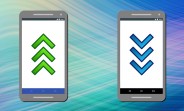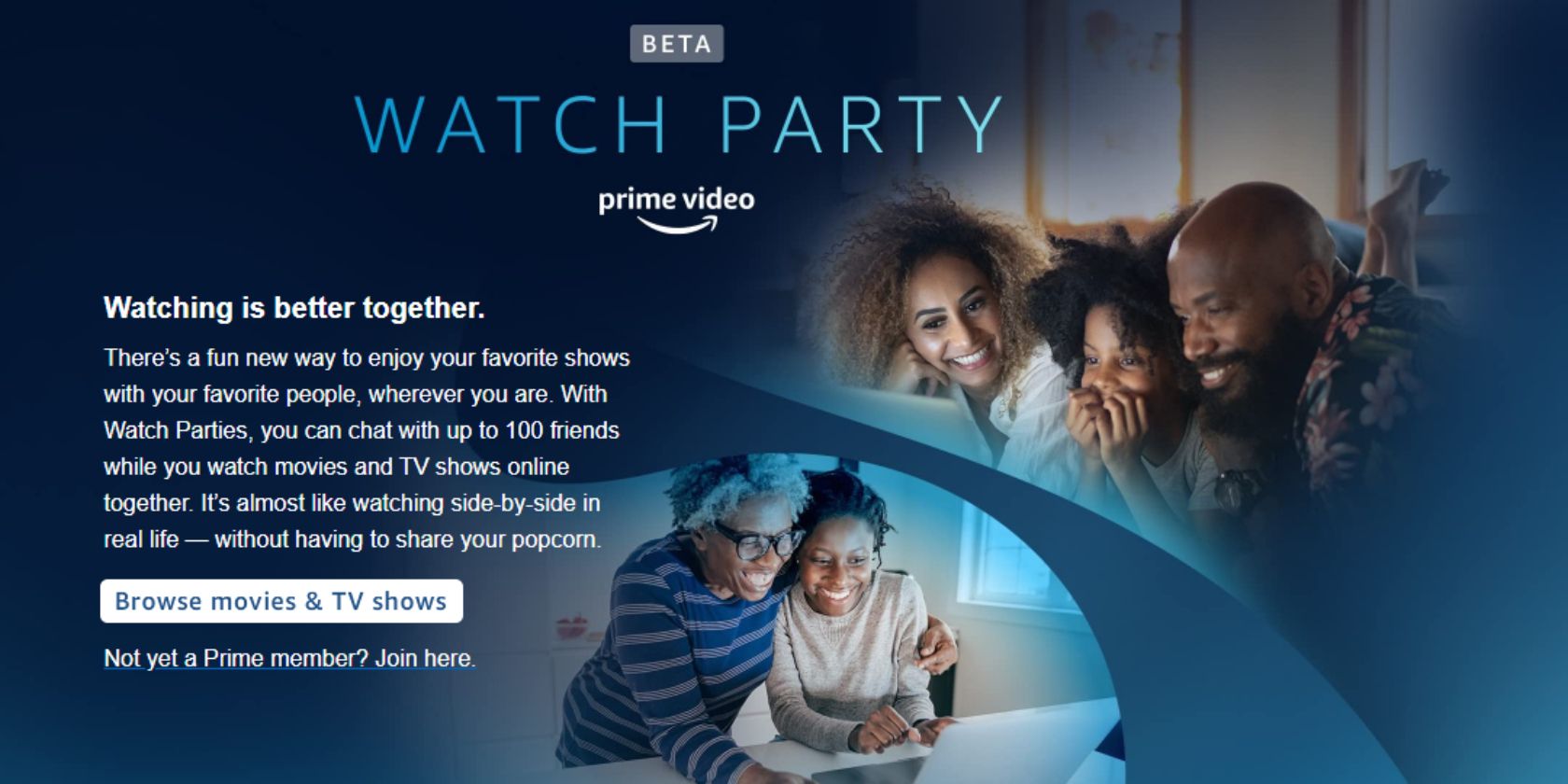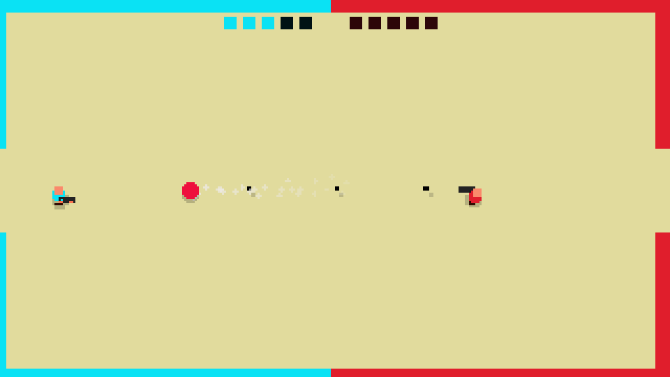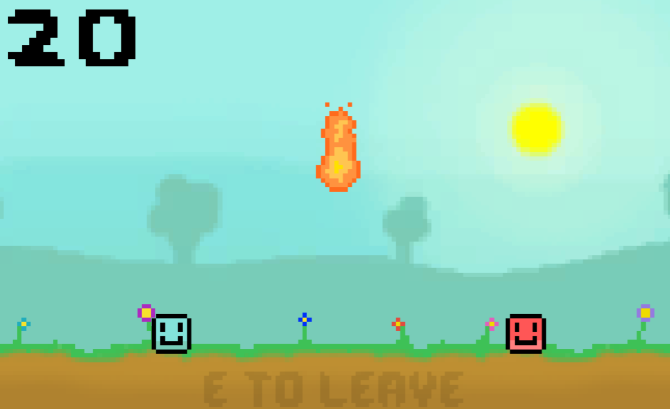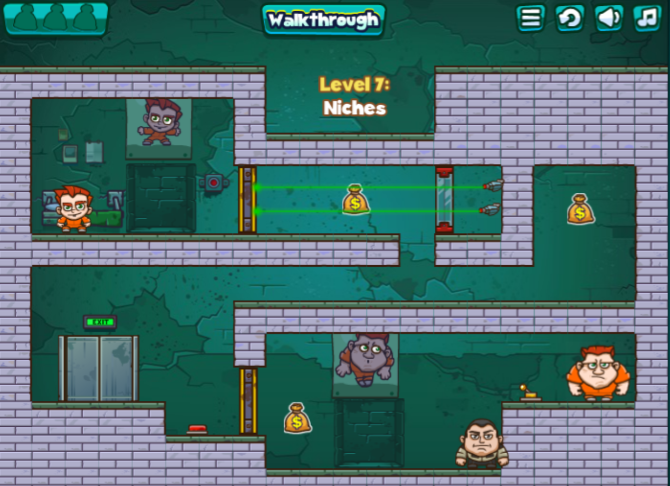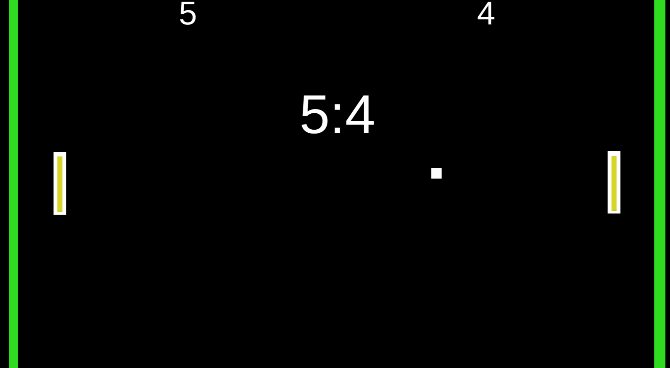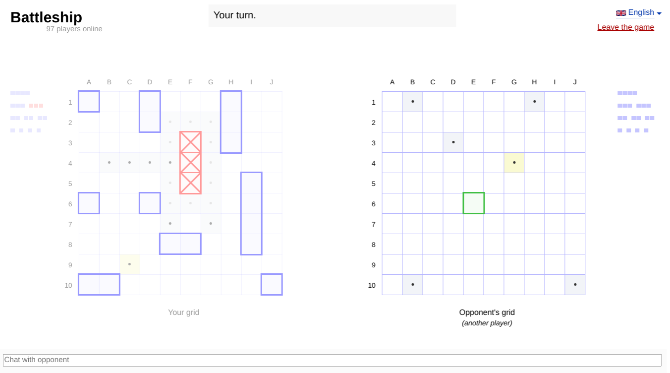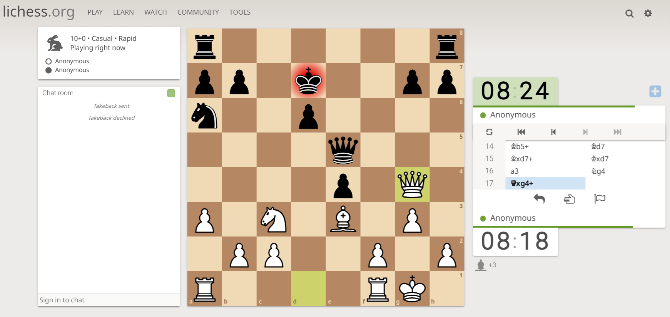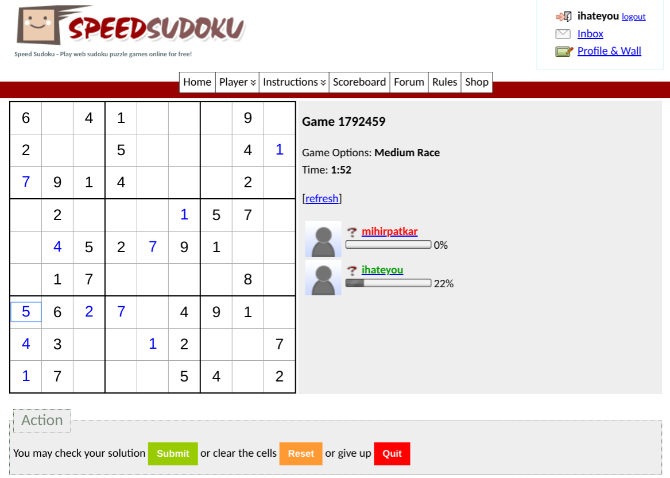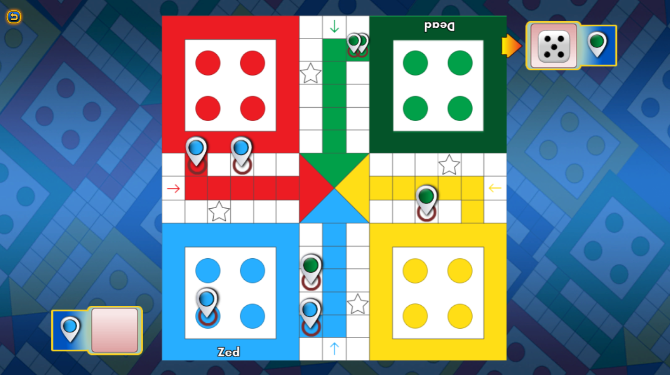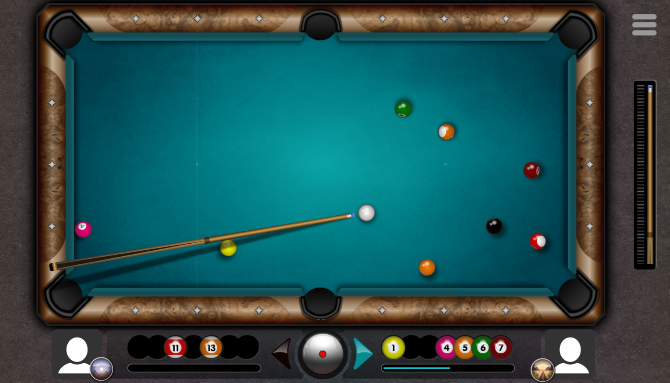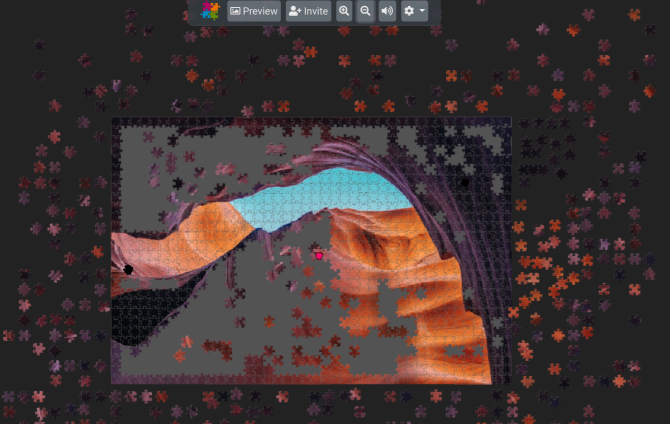John Ruskin, one of the most famous art critics of Victorian England, once said that there is no such thing as bad weather; only different kinds of good weather. Unfortunately, if you’re stuck waiting for a bus that’s half an hour late on a wet and cold December morning, you’ll probably disagree.
Thankfully, weather forecasting has improved quite a bit over the last 20 years. So whether you’re a first-time weather app user or a fully-fledged weather addict, keep reading. We’ll introduce you to the best weather apps on Android so you’ll never be caught without an umbrella again.
1. 1Weather
1Weather is one of the most popular weather apps for Android. It offers 12-week extended forecasts, 48-hour detailed forecasts, hyper-local severe weather warnings, and other useful information such as the UV index, dew point, humidity, pressure, and visibility.
The app also includes 10 fully customizable widgets, Creative Commons background imagery, and access to live local radar with more than 25 layers. The app is ad-supported but you can pay a few dollars to remove them.
Download: 1Weather (Free, premium version available)
2. WeatherBug
Like Accuweather, WeatherBug is a long-time favorite of Android users. It was one of the first full-featured weather apps available for the platform.
One of its best features is a lightning alert that tells you exactly how far away a storm is and if you or your property is in danger of getting hit. It also has a home energy meter that calculates how much your heating or air conditioning bill is likely to be, which helps keep you comfortable during extreme conditions.
You also have access to a layered map that lets let you add information such as radar, humidity, pressure, wind speed, high/low forecast, and satellite imaging. Rounding out its feature set is access to traffic cameras that give you an immediate view of real-time weather in any given location.
Download: WeatherBug (Free, in-app purchases available)
3. Accuweather
Accuweather is another of the best weather apps on Android. Although most people only associate the brand with the smartphone app and website, the company has actually been in existence since 1962 when it started out offering weather forecasting services to private companies.
All the features you’d expect are present. You can get local and global weather forecasts, minute-by-minute live weather updates, and severe weather warnings.
Make sure you also check out the app’s real-feel feature. It analyzes several contributing factors to tell you what the temperature feels like outside, even if that’s different from the thermometer reading.
Download: Accuweather (Free, in-app purchases available)
4. The Weather Channel
Unsurprisingly, The Weather Channel app is a popular source for Android weather. It’s the official offering from the US weather TV network of the same name.
The app offers the standard fare of hourly, 36-hour, and 10-day forecasts, along with the temperature, humidity, dew points, sunrise and sunset times, wind speeds, UV indexes, visibility, and barometric pressures. It really comes into its own, however, with some of the additional features.
They include pollen indexes, a “running index” so you know whether it’s a good time to go for a jog, a hurricane hub, rain alerts, and a full-featured radar.
Download: The Weather Channel (Free, in-app purchases available)
5. Yahoo Weather
Yahoo Weather is one of the few Android weather apps that doesn’t offer in-app purchases to unlock all its features—it is completely free to use.
It offers 10-day and 24-hour temperature forecasts, interactive live radars, satellite maps, wind maps, heat maps, the UV index, pressure readings, and severe weather alerts.
Along with 1Weather, Yahoo Weather has some of the best Android weather widgets; they’re great for people who like to monitor the weather conditions directly from their device’s home screen.
Another popular feature is the awesome photos that appear throughout the app. They match your location, time of day, and current weather.
Download: Yahoo Weather (Free)
6. Hurricane Tracker
Hurricanes are an annual reality for a large amount of the world’s population. And sadly, those who live in cities such as Tampa, Miami, Houston, and New Orleans are some of the most at-risk people on the planet.
Hurricane Tracker is the best hurricane-focused app in the Google Play Store. It offers real-time updates from the National Hurricane Center during major storms, impact potential maps, access to more than 65 tracking tools and radar overlays, satellite images, and written articles from the company’s team of hurricane experts.
The app only covers hurricanes in the Atlantic and Eastern Pacific basins. If you live in Asia or Australia, you’ll need to use other resources.
Download: Hurricane Tracker ($3.99, in-app purchases available)
7. Today Weather
If you’re a weather affocionado, chances are that you’be heard about the demise of the once-popular Dark Sky weather app on Android. In mid-2020, Apple bought it; the app was subsequently delisted from the Google Play Store.
What’s perhaps less well-known is that a lot of weather apps rely on Dark Sky’s API for their forecasts. The API will stop working in mid-2021, and its shuttering threatens to shake up the market.
If you want to future-proof yourself, check out Today Weather. Not only is the app packed with useful features, but it draws on more than 10 APIs for its data, including the Australian Bureau of Meteorology, National Weather Service, Accuweather, and Open Weather Map.
Dark Sky is still currently one of the 10. But all the backups mean you won’t notice a difference when Apple eventually turns off the API.
Download: Today Weather (Free, in-app purchases available)
8. Thermometer
Thermometer, obviously, doesn’t function as an actual thermometer. But it is the only Android weather app that pinpoints your exact location and delivers a temperature reading accurate to the nearest tenth degree. These temperature readings aren’t cached and they aren’t hours old—they’re current at the time you see them.
If all you care about is the temperature, Thermometer is the perfect app for you. The in-app purchases let you remove ads, provide faster readings, offer more themes, and give access to customer support.
Download: Thermometer (Free, in-app purchases available)
9. Rainy Days
Rainy Days is different from most Android weather apps in that it focuses specifically on the radar map. It doesn’t interpret the data for you or lay out forecasts and predictions. Instead, it shows you as much accurate radar data as it can, then lets you interpret it for yourself.
It pulls data from multiple sources and combines the data with Google Maps, providing you with a powerful system for navigating and interacting with the radar data. The app only supports Europe, the US, Africa, and Australia.
Download: Rainy Days (Free, in-app purchases available)
Does Weather Have to Be So Serious?
While all the apps we’ve recommended are feature-rich and well-presented, they are all fairly analogous. They have far more similarities than differences.
If you’d like to try something different, why not check out some of the best funny weather apps? They make even the worst weather forecast seem far more entertaining.
Read the full article: The 9 Best Weather Apps for Android