Want to stream games from your computer to your TV, but don’t have a Steam Link box? Limited by hardware that doesn’t have the prerequisite Nvidia GPU built in?
Worry no longer. If you have games on your PC that you want to play on your living room TV, you can now do this with just a Raspberry Pi. Oh, and you can even play local multiplayer games online with it, too! Here’s what you need to know.
How Parsec Is Better Than Steam Link or Moonlight
Before you get started, you might be wondering why you should use this method? After all, isn’t it easier to just buy a Steam Link box? It’s even possible to stream Steam games via Raspberry Pi with Moonlight, an open-source version of Nvidia’s streaming software.
The problem, however, is that not only are you limited to specific Nvidia hardware, you’re also stuck with games on Steam. While this is a massive, unparalleled library, some games just aren’t available on Steam.
Setting up Parsec on your gaming PC and Raspberry Pi, meanwhile, overcomes hardware and Steam limits. You can literally play and stream any PC game!
What You Need to Stream PC Games With Parsec
To get started, make sure you have the following:
- Raspberry Pi 2 or 3 (I use a Raspberry Pi 3B+)
- Freshly formatted microSD card
- Ethernet cable or (for Raspberry Pi 2) a Wi-Fi USB dongle
- USB keyboard and mouse (cabled or wireless with a USB receiver)
- HDMI cable
- Game controller (optional, depending on your games!)
If you don’t have any of the above, they can almost all be bought online at Amazon, either individually, or in a collection.
Of course, you’ll also need a desktop computer (or laptop), upon which you should have your games installed. On this computer, you’ll also be able to write your preferred Raspberry Pi operating system to the microSD card.
Install Parsec on Your PC and Create an Account
With Parsec installed on your computer, it will act as a server, capable of sharing games across your network. A client application is required on the Raspberry Pi, but first you’ll need to head to the Parsec website and download the software for your computer. Versions for Windows 7 or later, macOS 10.9 or later, and Ubuntu 16.04 and later are available.
Download: Parsec
While the software downloads, visit the Parsec account creation page. You’ll need to enter this after installation, when you first run the Parsec software.

On the initial run, you should see a prompt asking if you want to Enable Hosting. Click this button, then Add a computer. Two options will appear; select Add your own gaming computer, then wait while the computer is connected, and an ID created.

Go to the Play tab and click Manage to display the ID code. It can be found in the top-right corner of the pop-up box. Make a note of the ID, as you may need it to set up Parsec on your Raspberry Pi.
Install Parsec on Your Raspberry Pi
The next step is to prepare your Raspberry Pi, and install Parsec.
In the terminal, check for updates and upgrade packages:
sudo apt update
sudo apt upgrade
Next, open the Raspberry Pi Configuration tool. You can do this on the desktop (Menu > Preferences > Raspberry Pi Configuration) or in the command line:
sudo raspi-config
In Advanced Options, select Memory Split, and change it from the default value to 128.

This will ensure that Parsec has enough GPU memory for streaming your games. Select OK, then exit the configuration tool.
With that done, you’ll be prompted to reboot the Raspberry Pi. Select Yes to agree to this.
Configure Parsec and Start Streaming PC Games
With Parsec installed on your PC, it’s straightforward from this point. All you need to do is install the client app on your Raspberry Pi, configure it, and start gaming!
Begin by switching to the home directory, then downloading the dedicated Raspberry Pi package.
cd ~
wget https://s3.amazonaws.com/parsec-build/package/parsec-rpi.deb
Next, unpack and install the DEB file:
sudo dpkg -i parsec-rpi.deb
This will take a few moments to complete. Once done, you’ll be able to begin configuration of the client app. However, you’ll only be able to do this from a Terminal emulator on the desktop, rather than SSH or being logged directly into the command line.
Open a Terminal (Ctrl + Alt + T), and enter:
parsec
When prompted, input the username and password you created earlier.

Note that different accounts can be used, but they must be approved via the Parsec server running on your gaming PC. For first setup, however, stick to your own account, and when prompted, enter 1 to connect to the available host (which should be your PC).
In the event this option doesn’t appear, make the connection manually:
parsec server_id=YOUR_ID_CODE
This uses the ID code you noted earlier.
Moments later, the display device you have connected your Raspberry Pi to will display your PC desktop. You should have full control via your Raspberry Pi and be able to hear audio.
Parsec offers minimal lag, letting you play all sorts of games running on your PC, but streamed to your TV via a Raspberry Pi. It’s basically the same as having a Steam Link, but without being limited to the Steam library!
Quick Tip: Improve Mouse Speed
Although everything should be streaming okay, you may find that the mouse you’ve connected to your Raspberry Pi is slow. Fortunately, you can fix this. Open a terminal and enter:
sudo nano /boot/cmdline.txt
In the text editor, look for a line starting:
dwc_otg.lpm_enable=0
Use the arrow keys to find your way to the end of the line, and add the following:
usbhid.mousepoll=8
With this done, press Ctrl + X to save and exit, then restart your Raspberry Pi:
sudo reboot
Mouse lag issues should now be resolved!
Tweak Parsec Settings for Your Home Network
To ensure your games look great, it’s preferable to use Ethernet rather than wireless internet. Certainly one of the devices (your PC, or your Raspberry Pi) should have a direct cabled connection to the router.
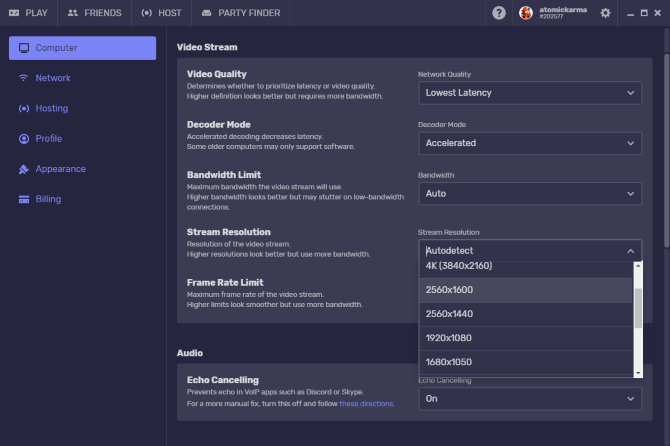
The reason is simple: your games will look better. Fortunately, it’s possible to tweak performance and appearance via the Parsec server app on your PC. Several options are available, as pictured.
While the default options are usually best, you might feel there is more to gain by pushing the video quality, for instance. Lower settings should, in most cases, produce a better frame rate on your TV.
Now You Can Play PC Games on Any TV
You should now be able to launch any game on your PC and stream it through your Raspberry Pi to your TV. Make sure you have a game controller connected if necessary—USB devices are preferred. Remember to connect directly to your Raspberry Pi, rather than your PC.
All you need to do is run the game to start playing. Parsec will stream the game to your TV via the Raspberry Pi. This might be a mouse-driven strategy game, or a fierce FPS that you need mouse and keyboard for. Or you might have already configured a controller!
While Parsec is easier to set up than Moonlight or Steam Link, the latter is almost certainly cheaper to get hold of. The real strength of Parsec is that unlike Steam Link, it is not limited to one particular digital delivery service. In fact, if you own a Steam Link, you might as well unplug it and stick it in a drawer.
Now you can play modern games via your Raspberry Pi, alongside thousands of other retro games! In fact, you can run non-gaming software too. It’s a lot simpler than emulating Windows software on Raspberry Pi!
Tidak ada komentar:
Posting Komentar