
Welcome to eBay Online Shopping 101. You are the select few, chosen to be trained as sharp-shooting eBay bidders, capable of finding the best deals and winning every auction. So pull up a chair and let’s get started.
Shopping on eBay isn’t really like shopping on Amazon or any other shopping site. On most sites, you search for the product you like, find it, and if there are enough left, you buy it at the best fixed price you can find and then wait for it to arrive in the mail. On eBay, not so much.
Is eBay Safe?
There are a few important things you need to know when you buy something on eBay.
It’s important to do your research before you ever press the Place bid button.
- End of the auction timing
- Seller details
- Product details
eBay is a great place to buy some really cool stuff at amazing prices, but you’ve got to be careful.
When it comes to eBay online shopping, in most cases you aren’t dealing with a major business with a reputation and a brand to protect. You’re usually dealing with someone selling stuff right out of their own home.
There’s nothing wrong with that, but it means that you have to go about doing business a little more carefully.
Searching for Things to Buy on eBay
Lesson number one is this—you really shouldn’t bid on just anything on eBay.
If you do, you’re far more likely to lose your money and not get the product that you want. On the other hand, if you search carefully for products, you’ll have very low odds of ever losing your money, getting a bad deal, or or even getting scammed on eBay.
When you’re searching for what you want, listings have options at the top to switch between listing type. “All Listings”, “Accepts Offers”, “Auction”, or “Buy It Now”.
- All Listings: No filter is applied and you’ll see a mix of auction-style and buy-it-now listings.
- Auction: Most people prefer straight auction sales because you can get much better deals.
- Buy It Now: If you’re in a hurry and want more of an Amazon experience, then you can go with a “Buy It Now” sale.
- Accepts Offers: This will show listings where the seller is willing to entertain offers lower than the current listing price.
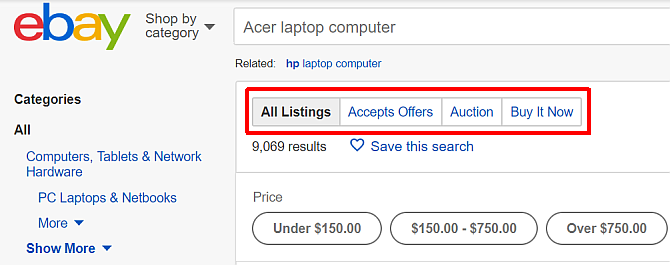
Pro-tip #1: If you are a collector and find yourself searching for the same sorts of items on eBay over and over, you can click on “Save this search” as a convenient way to quickly see new items that show up.
Pro-tip #2: If you’re new to eBay, sorting by Time: ending soonest or Ending Soon is one of the best ways to get the lowest price. This depends on the time of day you’re able to do the search. There are prime hours to be a buyer when prices are lowest. In the left navigation, click on Completed Items under Show only, to get an idea of what time and day of the week is the prime time for buyers.
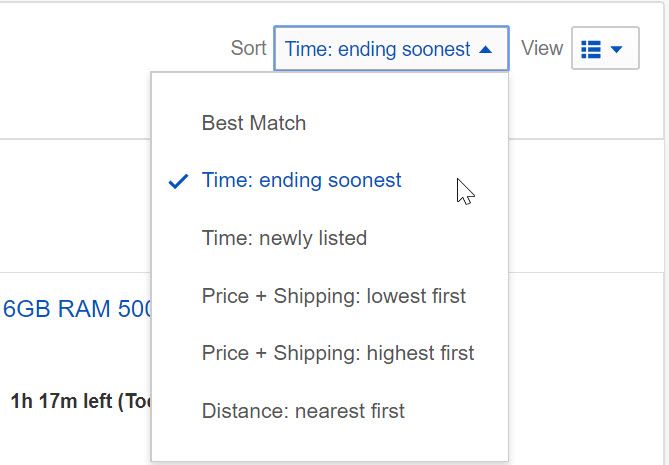
Once you sort the items by when they are ending, it’s time to scroll down the list and find the item you want that’s about to end in just a few minutes—or up to 30 minutes from now.
Waiting 30 minutes to bid on something isn’t such a bad thing if you get a smoking deal out of the wait.
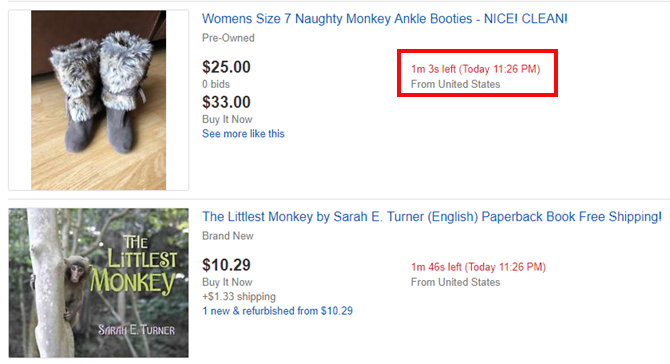
Advanced eBay Search Tips
Using eBay’s advanced search is the best tool in your arsenal for finding the best deals when you’re shopping online at eBay. Hit the Advanced link next to the search box to get started.
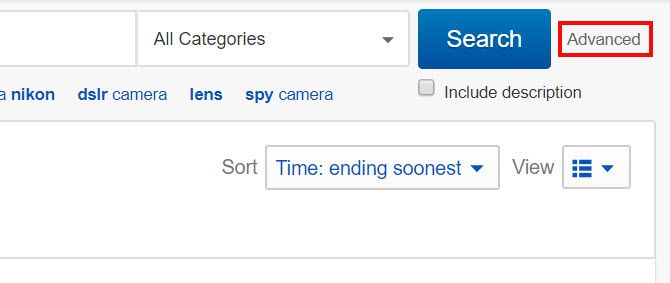
Here, you’ll see the sorts of things you’d expect: a search field, search terms to exclude (which is good if you’re looking for something very specific), the option to include searching descriptions as well as titles (do this!), different buying formats, and so on.
Use as many of these options as you need to find the exact listings you’re looking for.
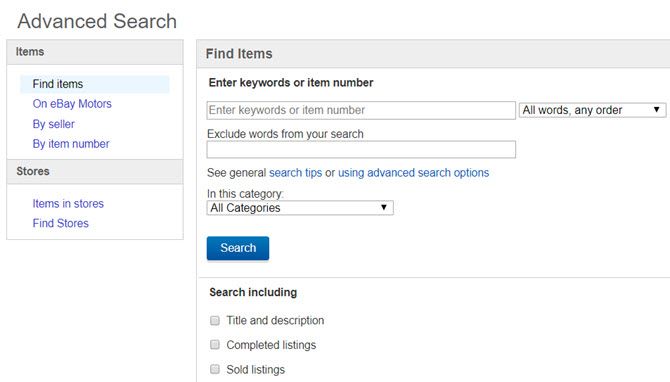
Some of the most useful options in the advanced search are:
- Search including title and description
- Condition
- Listings ending within [time]
- Best offer
- Free shipping
Which ones you select will depend on how specific you want your search to be.
One more quick search tip has to do with categories. When you search for an item, eBay automatically selects and searches a specific category.
When I searched for Fury of Dracula, a board game, eBay selects “Board games > Contemporary manufacture”.
Be sure to set this drop-down to “All categories” to find items that have been listed in the wrong category, as they might have better prices.
Once you find the item that you want, then it’s time to move on to the next phase of your research before you place a bid.
Researching the Seller on eBay
Pro-tip #3: When you find the perfect item, don’t just bid on it immediately.
You need to do your homework or else you’ll end up in a bad situation. Make sure you know everything there is to know about the seller.
See the seller information just off to the right of the “Current Bid:” area of the auction.
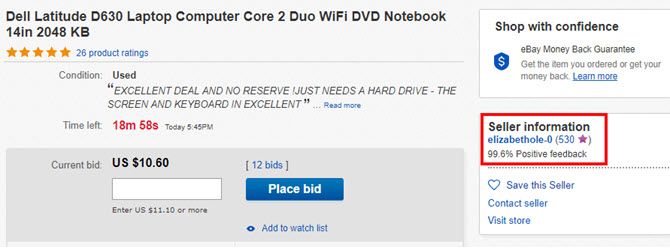
Make sure you pick an item with at least 15 minutes or so remaining so you have the time to do your seller and item research.
First, click on the number next to the seller name. That’ll take you to the seller feedback page.
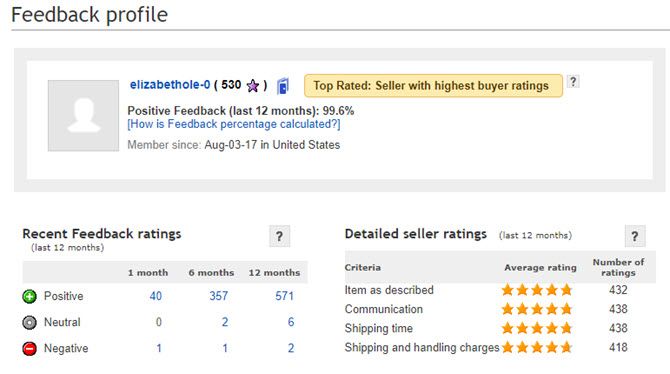
I know a lot of people who are heavy into eBay online shopping who only buy from sellers that have 100% feedback rating for the last 12 months. That might give you nearly perfect odds to never have any issues with anything you purchase on eBay, but it can also really limit what you can bid on.
The truth is, there are a whole lot of fantastic sellers who, through no fault on their part, ended up getting negative feedback from bad buyers.
You can identify patterns like this pretty quickly when you examine the feedback ratings for buyers, which are broken up into 1 month, 6 month and 12 month sections. For example, this buyer had only two negative feedback ratings within the last 12 months.
Of course, it’s always a good idea to scroll down and see what those were all about. In this example, it looks like the feedback ranking for this particular seller is pretty stellar despite the fact that the overall rank score is 99.6%.
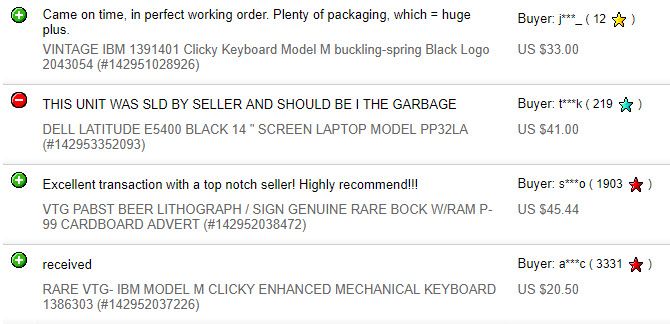
Given the overwhelming number of positive feedback rankings, I think it’s safe to say that this particular negative score was probably the fault of the buyer, not the seller.
Researching the Item on eBay
Once you’re satisfied with the seller, it’s time to research the item.
Pro-tip #4: Don’t just scan the item quickly, because there may be some details about the item that you want to know about before you buy it. Remember, this is likely someone selling a used item right from their home—so it’s probably not going to be perfect. Make sure you know about every imperfection.
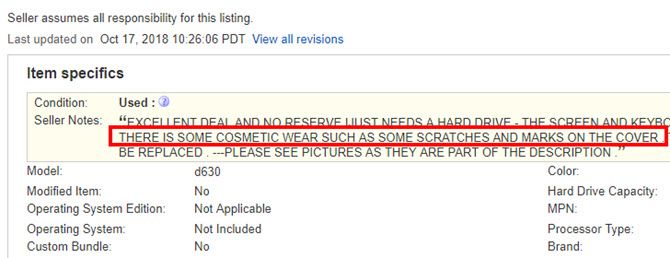
Most good sellers will make sure to note any imperfection.
Another important factor to check is the shipping. You’ll find this when you scroll down to the description area. Just click on the Shipping and Payments tab.
Different sellers have different methods of shipping—and sometimes they might actually overcharge.
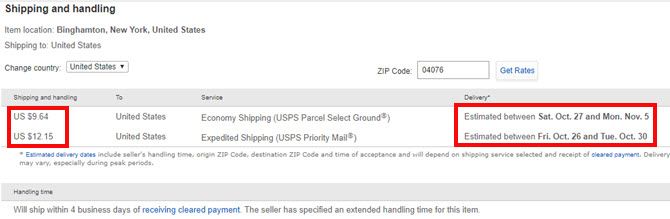
Beyond the shipping cost, check out where the item location is (at the top of the shipping page) so you have some realistic idea of how long it’ll take to get to you.
You’ll also want to scroll down a little further to Payment Details. Make sure the seller accepts the form of payment you want to use.
How to Snipe on eBay and Win Every Time
Pro-tip #5: If you bid in a certain way, you’re nearly guaranteed to win the auction.
This is especially important if the item is being closely followed by a lot of interested people, like the one shown here.
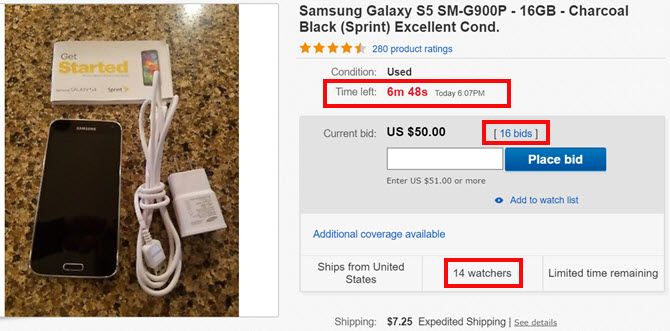
The first thing to do is make sure you’re properly logged into eBay. The last thing you want is a login-request at the last second when you want to bid.
Then, right click on the “Place bid” button and open it in a new window.
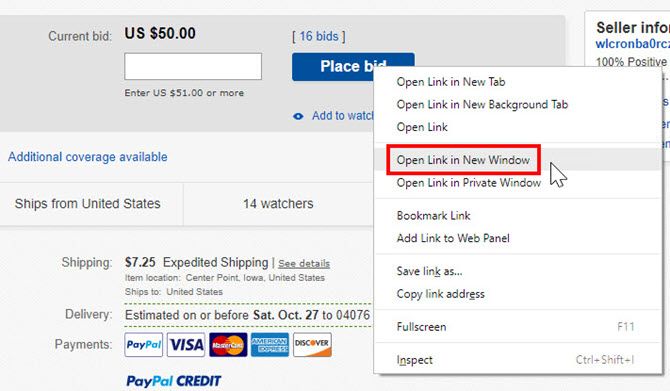
Move that window over to the side. Even better, to a different screen so you can watch the timer countdown on the item page itself.
Type in your maximum bid in the “Your max bid:” field.
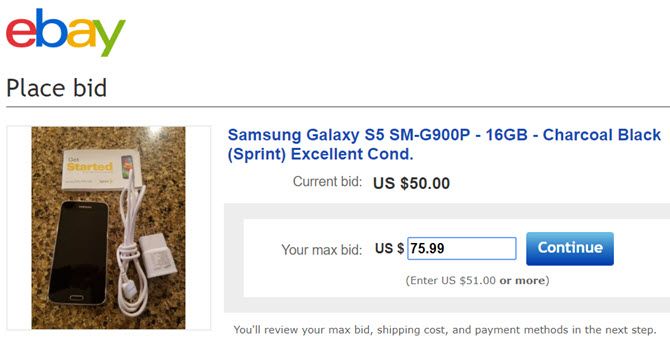
Don’t mess around here. Stretch yourself as far as you’re willing to go.
For example, in the case above, I only wanted to bid $75 at the most. Now, sure I could bid exactly $75, but if there’s anyone else looking for the laptop at the same price, they’re likely going to bid $75, $75.01, or $75.50. These are the most common ways people try to win at a certain price. To outbid all of those folks, bid $75.99. Then click Continue.
Now that you’re on the “Confirm Bid” page, it’s just time to wait for the countdown.
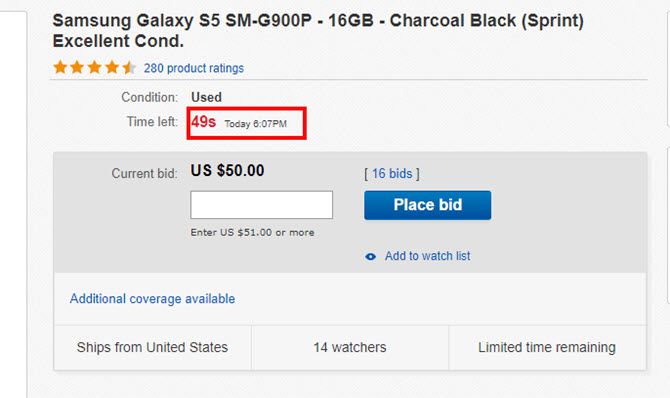
This is the important part, and it’s where most people freak out and bid too early.
On the very last confirmation page, you’re just one step away from officially placing your bid. Wait until the very last moment, providing only enough time for computer and Internet lag—about 3 to 4 seconds.
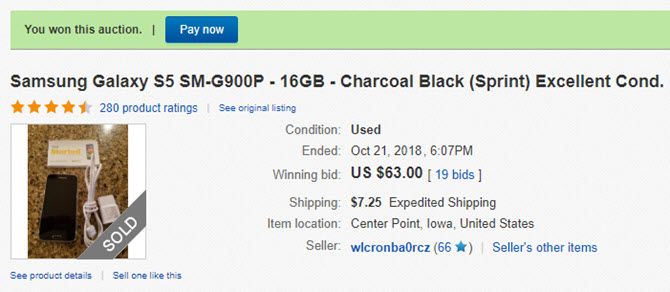
When the clock clicks down under 15 seconds or less, just go ahead and click the “Confirm Bid” button. Wait for the confirmation page that you’re the winner of the auction. Congratulations!
For even more success, check out our full article on using automatic bids and snipes to win auctions on eBay.
Image Credits: gpointstudio/Shutterstock
Read the full article: 5 Critical eBay Online Shopping Tips You Must Know
Tidak ada komentar:
Posting Komentar