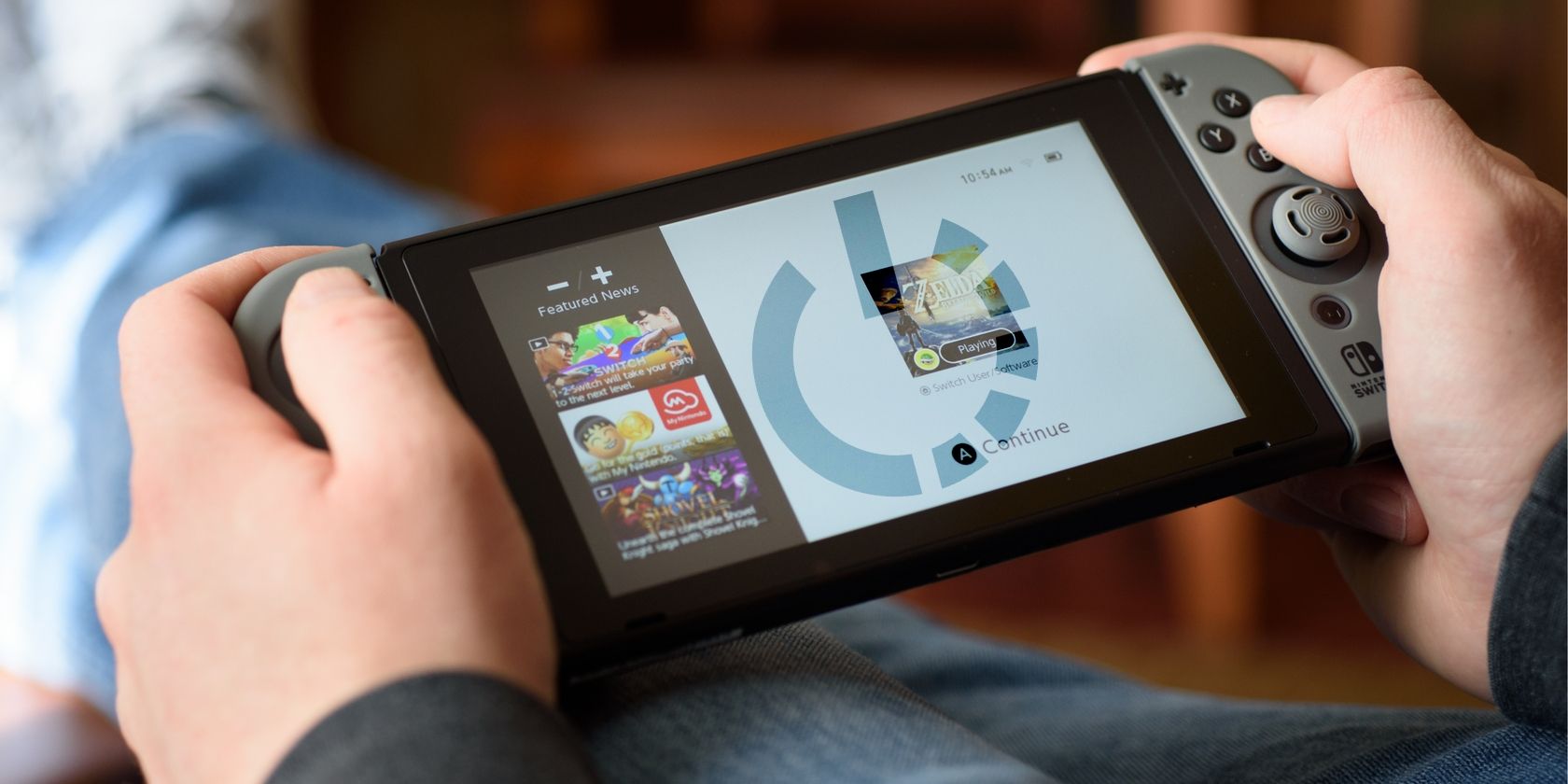
Are you having network problems with your Nintendo Switch? Whether you can’t get your system online at all, keep seeing an error code, or have disconnection issues when trying to play a certain game online, these problems can be frustrating.
In this article, we walk you through several steps to hopefully fix your Nintendo Switch internet problems and get you back online and playing games again.
1. Restart Your Nintendo Switch
Like any electronic device, restarting your Switch is an important first step to clear up temporary issues. Pressing the power button on your Switch only puts it into sleep mode, however, so there’s a good chance you haven’t power-cycled your system in some time.
To fully shut down your Switch, press and hold the physical Power button on the top-left of the system for several seconds. On the resulting menu, select Power Options and then Restart.
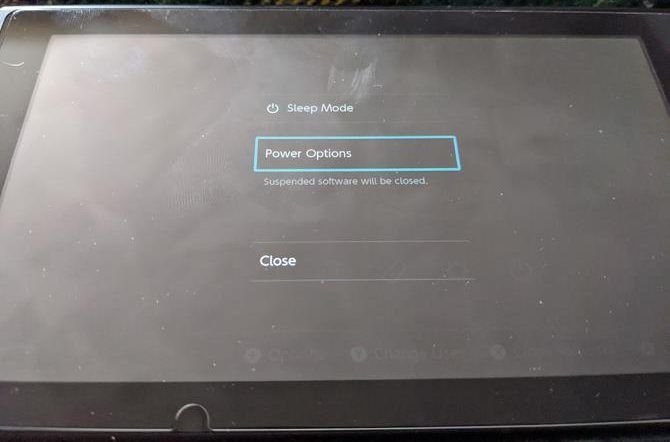
After a few seconds, the system will reboot. Give it a moment, then see if it reconnects to the internet.
2. Reboot Your Networking Equipment
After rebooting your Switch, you should next power cycle your modem and router. Simply pull the plug on both devices (if you don’t have a combo unit), wait a minute, then plug them back in.
3. Make Sure You’re Not in Airplane Mode
When you put your Switch in Airplane Mode, it disables all wireless communication. While this helps you save battery when using the system on-the-go, it obviously keeps you from getting online, too.
You’ll know the system is in airplane mode if you see an airplane icon in the top-right corner of the homescreen. To toggle it, go to Settings > Airplane Mode. You can also hold the Home button to open the Quick Settings and change it from there.
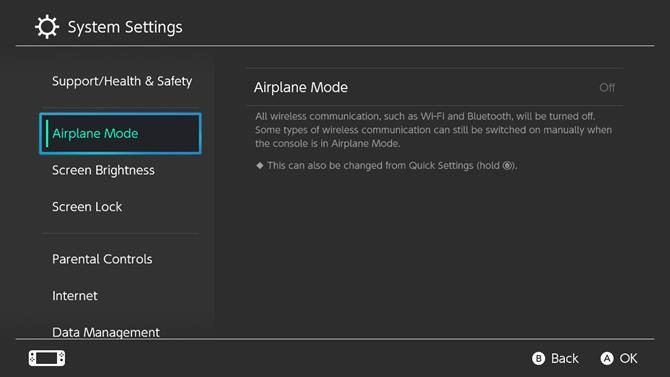
Note that the Switch doesn’t let you enter airplane mode while docked.
4. Review Your Switch Network Settings
If you still can’t get online at all, it’s worth checking your Switch’s internet connection options so you can determine where the problem lies. Open the Settings menu from the homescreen and head to the Internet tab. Select Test Connection to run through a quick check and see if everything is correct.

If you don’t see the Connection test was successful message, take note of any error codes, as you may need to research them online later. You should walk through the Internet Settings on the previous page to make sure you’ve set up everything correctly.
Select your network and choose Change settings to make sure the info is up-to-date. You can also erase the connection and set it up anew if you prefer. A common reason for network issues is mistyping the Wi-Fi password, for example.
At this point, you should also test other devices on your network to make sure they can get online. If they can’t, follow our general guide to troubleshooting network issues.
5. Check Nintendo’s Network Maintenance Page
There’s a chance that Nintendo’s online services could be experiencing an issue. Have a look at Nintendo’s Network Maintenance Information page for notices about any ongoing problems.
This page shows a message stating All servers are operating normally if the online services are working properly. Further down the page, you’ll see any scheduled maintenance windows where network services may be affected.
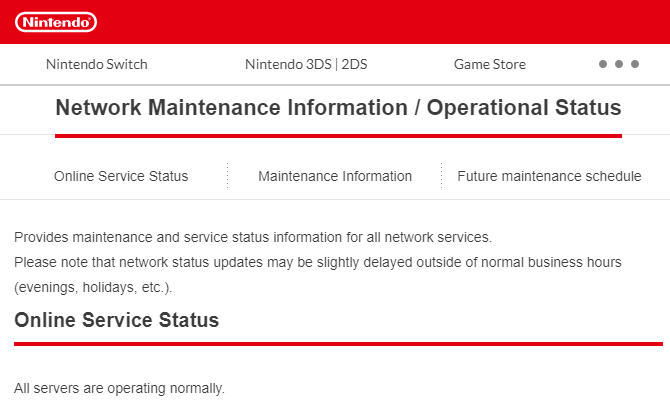
6. Install System and Game Updates
If you can’t get your Switch online, you, of course, won’t be able to download new system updates. However, there’s a chance that your system already downloaded an update but hasn’t installed it yet.
Applying that could fix your issue, so it’s worth checking now. Head to Settings > System and choose System Update to check.
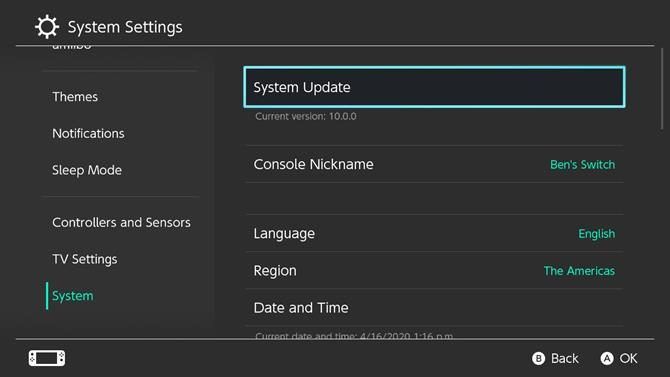
Online games won’t let you use network services unless the game is updated to the latest version. If you’re only having an issue with one game, you should check for updates to it. Games will usually check automatically when you launch them, but you can also do so manually.
Press the Plus or Minus button when highlighting a game, then go to Software Update > Via the Internet. If you’re around someone else who has a Switch and an updated copy of the game, select Match Version with Local Users instead. There you can create a group and install the update locally through someone else’s Switch.
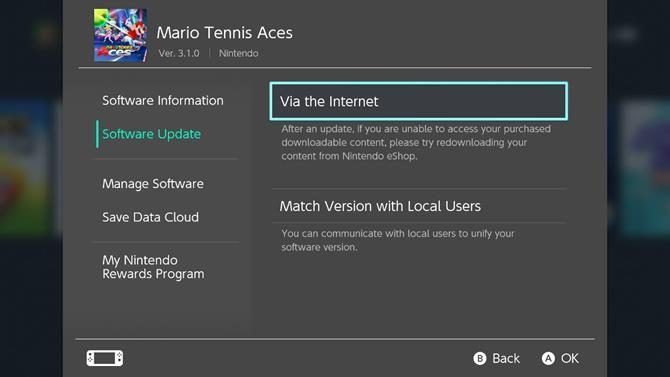
7. Reduce Wi-Fi Interference
The Switch doesn’t have a super powerful Wi-Fi chip, so you may experience connection issues if you’re far away from your router. Keep an eye on the Wi-Fi indicator in the top-right of your Switch’s home screen to see how strong your connection is.
If possible, move closer to your router for a more stable connection. You should also try to reduce interference by moving other electronics and metal objects outside of the path between your Switch and router.
8. Purchase the Switch Ethernet Adapter
If you have serious connection problems when on Wi-Fi, you should consider purchasing the officially licensed HORI Ethernet adapter for the Nintendo Switch.
Nintendo Switch Wired Internet LAN Adapter by HORI Nintendo Switch Wired Internet LAN Adapter by HORI Buy Now On Amazon $29.99This plugs into one of the USB ports on the console’s dock and lets you connect the system to your network with an Ethernet cable. A wired connection is much more stable than a wireless connection, so you should have fewer issues with this solution.
If connecting your Switch to your router directly isn’t an option, check out powerline adapters, which let you run Ethernet connections over the power lines in your house.
9. Perform Advanced Router Tweaks
If you continue to have issues even after all of these steps, Nintendo’s NAT troubleshooting page recommends looking into advanced settings on your router. These include connecting your Switch to the 5GHz band instead of 2.4GHz, putting your system in the DMZ, and more.
Since these settings vary greatly on different routers, discussing them is beyond the scope of this guide. Most people shouldn’t need to worry about them, but you can have a look at our router tips for gamers for more advice.
Get Your Switch Back Online
We’ve looked at the most important troubleshooting tips for Nintendo Switch connection issues. Whether you can’t get online at all or experience poor online performance, working your way through this list should fix your issue in almost all cases.
For more help, we’ve looked at how to test your home network speed and decipher the results.
Image Credits: Kyli Petersen/Shutterstock, SimpleIcon/Wikimedia Commons
Read the full article: Your Nintendo Switch Won’t Connect to the Internet? Here’s What to Do
Tidak ada komentar:
Posting Komentar