Most of the time, you need to pair your Apple Watch with an iPhone to operate. Pairing allows the iPhone and Watch to exchange information and more.
We'll look at how the pair your Apple Watch to a new iPhone. Just to note, the pairing process is virtually the same if you want to pair a new Apple Watch to your existing iPhone.
First: Erase Your Existing Apple Watch
The first step is to set up a new iPhone with your existing iCloud information and a backup from the old device. With that done, you'll need to erase your Watch. While that might sound scary, there is no need to worry.
When an iPhone is paired with an Apple Watch, all of the Watch's information is automatically backed up and stored on the phone. If for some reason you don't have an iPhone backup, you'll need to set up the Watch as a new device.
If your Apple Watch was previously used, you'll need to erase it. To do that, go to Settings > General > Reset on the Apple Watch. Select Erase all Content and Settings.
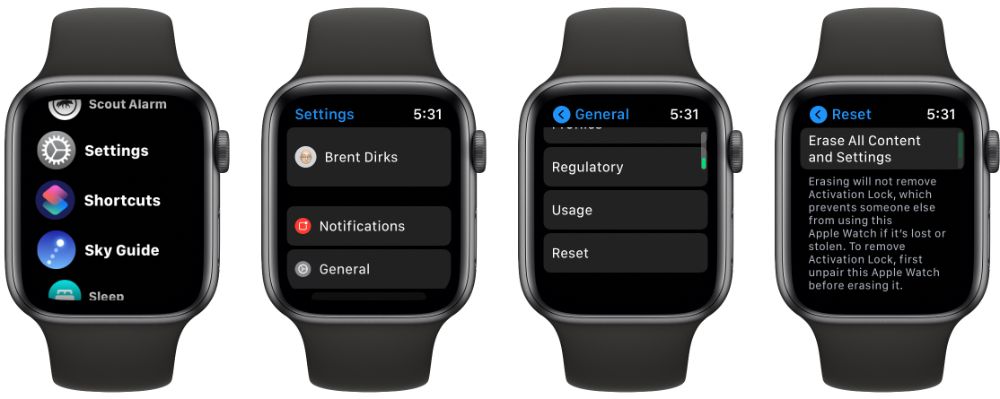
You will also need to enter the Watch's passcode, if it has one. In case you've forgotten that, take a look at how to reset your Apple Watch and its passcode.
When resetting any cellular model, also select to keep the plan with your carrier.
How to Pair an Apple Watch to Your iPhone
Once your Watch is erased, or if you have a new model, it's time for the pairing process. Before you begin, make sure both the Apple Watch and iPhone are connected to Wi-Fi and have 50 percent or more charge.
Bring your Apple Watch and iPhone close to each other. You'll then see a dialog box on your iPhone that says Use your iPhone to set up this Apple Watch. Select Continue.
The Apple Watch will then show a special animation on its screen. Bring your iPhone over the Watch and align the on-screen viewfinder with the animation.
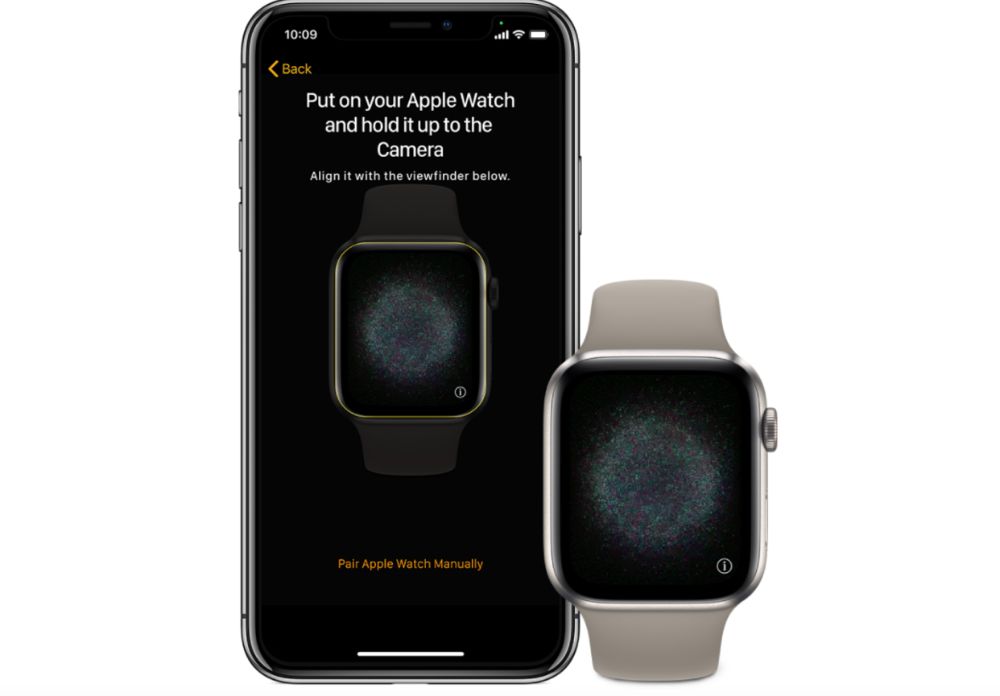
Next, you'll need to select whether to restore the Watch with a previous backup or set it up as a new device.
After this, you'll sign in with your Apple ID and password. Moving on, you'll see what settings are shared between the Apple Watch and iPhone. Then you can choose whether to activate features including Route Tracking and Siri.
Another important choice is to set an Apple Watch passcode. While it's not required to use the device (unless you have Apple Pay information stored on the Watch) it's a great way to protect the important information on your Apple watch.
In the final steps, you'll set up features like Activity and SOS. Cellular-enabled Watch owners will also set up that connectivity here.
Finally, you'll choose what apps to install on the Watch. You can select apps individually or install all compatible apps for the device. If you don't choose any apps during this step, you can always go back later and install them through the companion Watch app on the iPhone.
The syncing process then begins. Make sure to keep the Apple Watch and iPhone near each other. The Apple Watch screen will show a number of tips while syncing. When the process is complete, the Watch will gently tap you on the wrist.
If for any reason you're unable to complete the process, there are a few fixes to try if your Apple Watch won't pair.
Pairing Your Apple Watch With an iPhone: All Done
After pairing your Apple Watch to a new iPhone, you'll be able to take advantage of all the great features of the Watch. This process is also painless if you're pairing a new Apple Watch to the same iPhone.
If you're new to the device, it's worth taking time to learn some tricks that help you get the most out of the Apple Watch.
Tidak ada komentar:
Posting Komentar