Pretty much everyone has a Gmail account, so it’s a big deal that Google decided to overhaul the interface. The new Gmail redesign has started rolling out, and many users are already able to take advantage of some cool new features.
Many of the new Gmail features will be familiar to users of the email-management-focused Inbox by Gmail, but some are totally new.
Not all of the features have been released yet, but the ones that are available are great. We’ll give you a run down of how to use them and take a look at what’s coming soon.
How to Get the New Gmail Redesign
If you haven’t activated the redesigned Gmail interface yet, all you need to do is click the Settings cog and select Try the new Gmail:

The page will reload, and the new Gmail will appear.
Here are some of the cool features you’ll get:
1. Smart Reply in Webmail
If you’ve used the Gmail or Inbox mobile apps, you’ve probably seen Smart Reply.
Google uses machine learning algorithms to learn the patterns of your replies and presents you with three options that it thinks you might use. And it’s surprisingly good at picking reasonable replies.
The Gmail redesign brings this feature to your browser.
To see your Smart Reply options, just scroll to the bottom of an email. If there are options available, they’ll be clearly displayed:
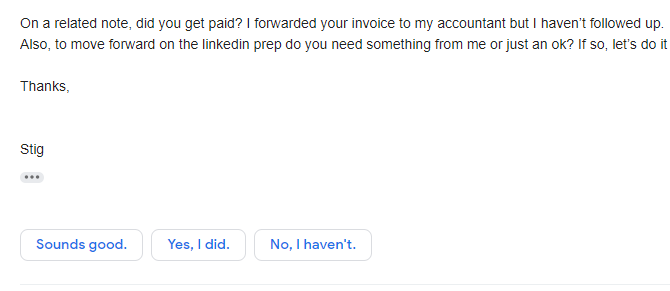
Click one to start a reply with that response, add whatever else you want, and send it off.
Gmail won’t always display Smart Reply options. It’s best at suggesting responses to simple questions.
2. Take Actions Faster From the Inbox
To take an action from your inbox before the Gmail redesign, you’d have to select an email and choose the action from the top of the window. It wasn’t hard, but Google has made it even easier.
Now, you can hover over the right side of an email in your inbox to see those options:

Archive, Delete, and Mark as Read are easily accessible (so are add-ons and snooze, which we’ll talk about in a moment).
It’s still faster to select numerous emails with your mouse and use a Gmail keyboard shortcut to manage your emails, but this is definitely an improvement on the previous system.
You can also open attachments from the inbox view instead of opening the email first.
To do this, though, you’ll need to set your display density to “Default.” Click the cog in the upper-right corner, select Display density, and choose Default:
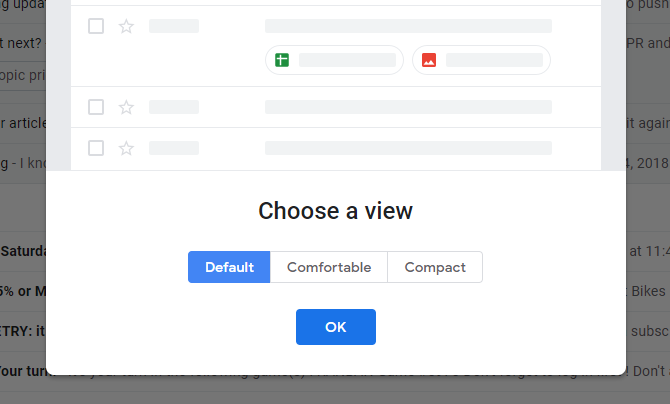
You won’t see as many emails without scrolling as you would with Comfortable or Compact density. But you do get to see attachments, which is great if you tend to open a lot of them:
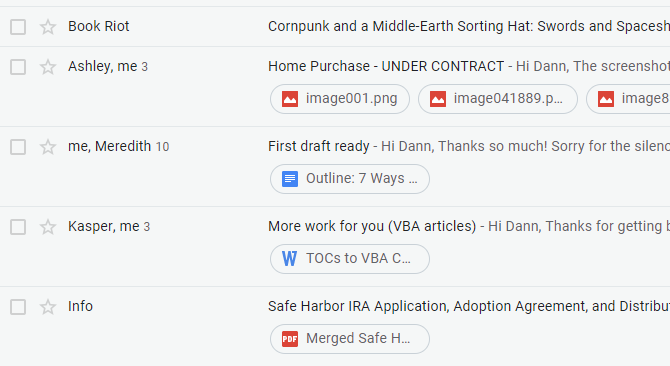
Just click one of the attachments and it will open, either in a lightbox or in Google Drive.
3. Collapsible Right Sidebar
One of the new Gmail features that you’ll notice right away is the collapsible sidebar on the right side of your inbox. By default, there are icons for Google Calendar, Google Keep, and Google Tasks.
Just click one of them to open a thin sidebar:

You can easily check your calendar, kept files, and tasks from your inbox. (Now it will be easier to take advantage of Google Keep and its creative uses!)
4. Email Snooze
Many email clients (including Inbox) have a snooze function. You click snooze, tell the client when you want the email to reappear in your inbox, and it disappears. When the time comes, it returns.
It’s a great option for emails you can’t deal with right away. Before the Gmail redesign, you’d have to archive an email and remember to go back and find it later. It wasn’t nearly as convenient.
Now, though, all you have to do is hit the snooze button from your inbox and select a time:

The same button also appears above your email when you’re viewing a message:

5. Better Add-On Management
Gmail add-ons have always been a great way to get more out of Gmail’s browser client. There are add-ons for scheduling emails, adding signatures, attaching items from project management software, and more.
And now, when you’ve added one of these add-ons to Gmail, you can see its icon in the right sidebar and on applicable emails:

Click on the icon in the sidebar to fire up the extension. Click the icon on the message to activate the extension and take an action with that email.
Add-ons are still available in the bar above the email view, too.
More Gmail Features Coming Soon
At the time of this writing, the above features are widely available. The features listed below, however, haven’t rolled out yet. Google says they’ll be bringing them out to users within the next couple weeks.
By the time you read this, some or all of these features may be available:
New Features for Browser Gmail
The most interesting feature that we’ll soon see in Gmail recalls Snapchat more than Inbox. Gmail’s Confidential Mode will let you “remove the option to forward, copy, download, or print messages.”

It seems likely that there will be ways around this, but it’s a step in the right direction for Gmail security. You can also set an expiration date after which the email will disappear. And revoke access when it’s necessary.
In case you’re curious, this works essentially by storing the content of the email on Google Drive and sending a link to your recipient. You then control the access permissions on that link.
Another feature that’s being brought over from Inbox is the “Nudge.” If you receive an email and haven’t responded to it within a few days, Google will remind you about it:

New Features for Mobile Gmail
Google hasn’t said a whole lot about what’s coming with the Gmail mobile app redesign, but it has teased two new features: custom notifications and unsubscribe suggestions.
Custom notifications let you get notifications on a subset of emails that matters to you. It’s a great way to pare down notifications without missing anything important.

And Unsubscribe suggestions are exactly what they sound like: if Google thinks you don’t care about one of your subscriptions, it will suggest that you unsubscribe.
Hopefully, you’re managing your subscriptions well already—but if you’re not, Google will help.
The Future of Gmail and Inbox
Many of the new Gmail features were ported over from Inbox, Google’s experimental email app.
So what’s in store for Inbox now?
The lead product manager for Gmail told The Verge that it’ll become a testbed for new features. That’s sort of what it was in the past, but it sounds like the general plan will be to introduce new features to Inbox, see how they work, tweak them, and then bring them over to Gmail.
It might seem like Google would have included all of the features you could possibly want in an email client, but they continue to bring new ideas to the table. These new Gmail features are a subtle—but important—step forward, and Google is sure to keep innovating.
Until then, keep checking Gmail in the many ways you can.
Tidak ada komentar:
Posting Komentar